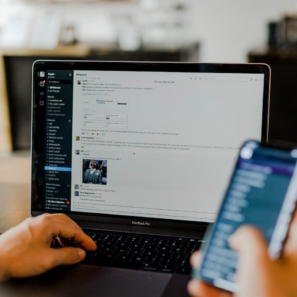
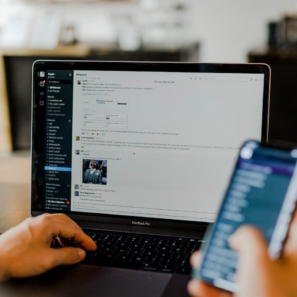
by Evelyne Zemp
The advantages of fast communication via Slack are obvious. The instant messaging service facilitates communication within the team and with external partners. However, an intense workday, clumsy use of the app or simply the flood of notifications on various channels can lead to so-called Slack fatigue.
Here we give five inputs so that Slack can continue to be used efficiently and with pleasure.
1. Use Mentions Correctly
If you want to ensure that a specific team member responds to a message, it is worthwhile to work with mentions (@NameGspaendli). Through this means, the relevant (and only the relevant) person receives a notification. If a piece of information concerns more than one user, you can also work with @here. In this way, all those who are active in the channel at the time will be notified. If, on the other hand, all members of a channel are to be notified, i.e. also those who are not currently online, the broad address can be made via @channel. This function should be used sparingly. It should only be used when the information is really relevant for everyone.
2. Mute notifications
How and when one is notified can be set individually. If the above mentions are used too inflationarily, or if concentration suffers too much from constant notifications, Slack offers several solutions. If individual channels are to be muted, this can be adjusted via channel settings in the respective channel. If all channels are to be muted, this can be selected under Personal Settings > Notifications (“Don’t notify me about anything”). Each user can also define an individual schedule to determine when their personal notification-free time begins and ends.
3. Slackbot knows it all
The Slackbot can be used in a simple way to automate certain tasks in the team. Are there questions that are asked over and over again? In the Slackbot, answers can be predefined and saved. This can be very useful. For example, “What is the Wi-Fi password for guests?” or “When is XY’s birthday?”. Of course, no sensitive data should be stored here.
4. Unread items at a glance
To get a quick overview of all unread messages, the key combination CMD (⌘) + SHIFT + A helps. This will display all unread messages, both those from channels and direct, private messages. More useful keyboard shortcuts can be found here.
5. Create your own Emojis
A little fun is a must. How about making all team members emoji with photo? Or the company logo, the best-selling product, the favourite cat, or or? Personalised responses add a bit of fun to the daily work routine. The images should ideally be square, a maximum of 128 pixels in size and 64 KB in weight, and have a transparent background. The step-by-step instructions for custom emojis can be found directly at Slack.
Access to the ECCO Global Communications Network is simple. Contact information for a specific geography is available on the agency overview pages accessed here or contact the ECCO Global Communications office in London at +44 7899941744 or via email